How do I edit or reassign mail to another Mailbox # (PMB)?

If you've accidentally assigned a mail item to the wrong mailbox, don’t worry—our system allows for easy reassignments. Here’s a step-by-step guide to correct it.
Part One - Selecting the Mail Item to be reassigned
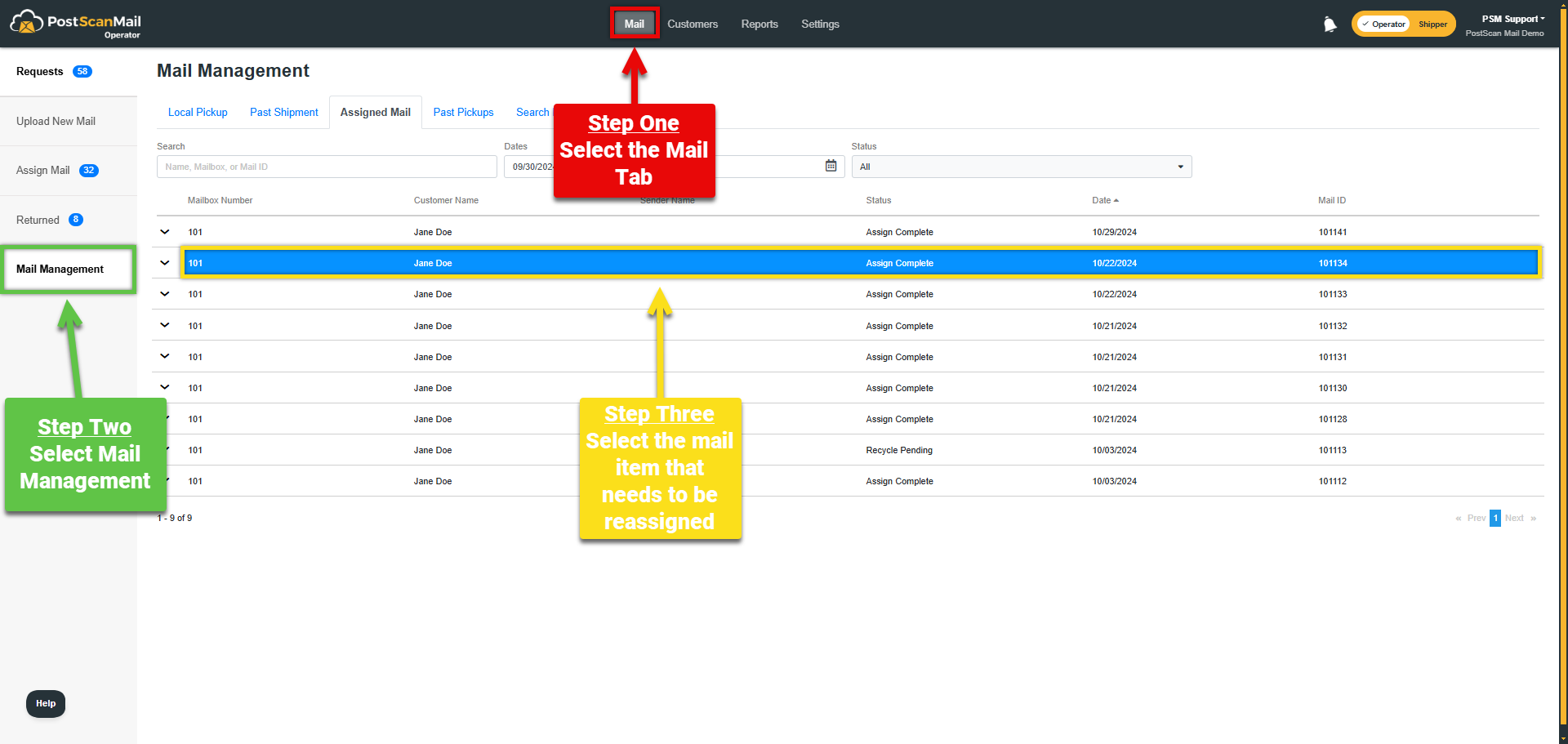
1.) Click on the Mail tab at the top of the screen, highlighted in RED.
2.) Select the Mail Management menu at the left of the screen, highlighted in GREEN.
3.) Locate and select the Mail Item that needs to be Reassigned, highlighted in YELLOW.
Part Two - Sending the Mail Item to Returned
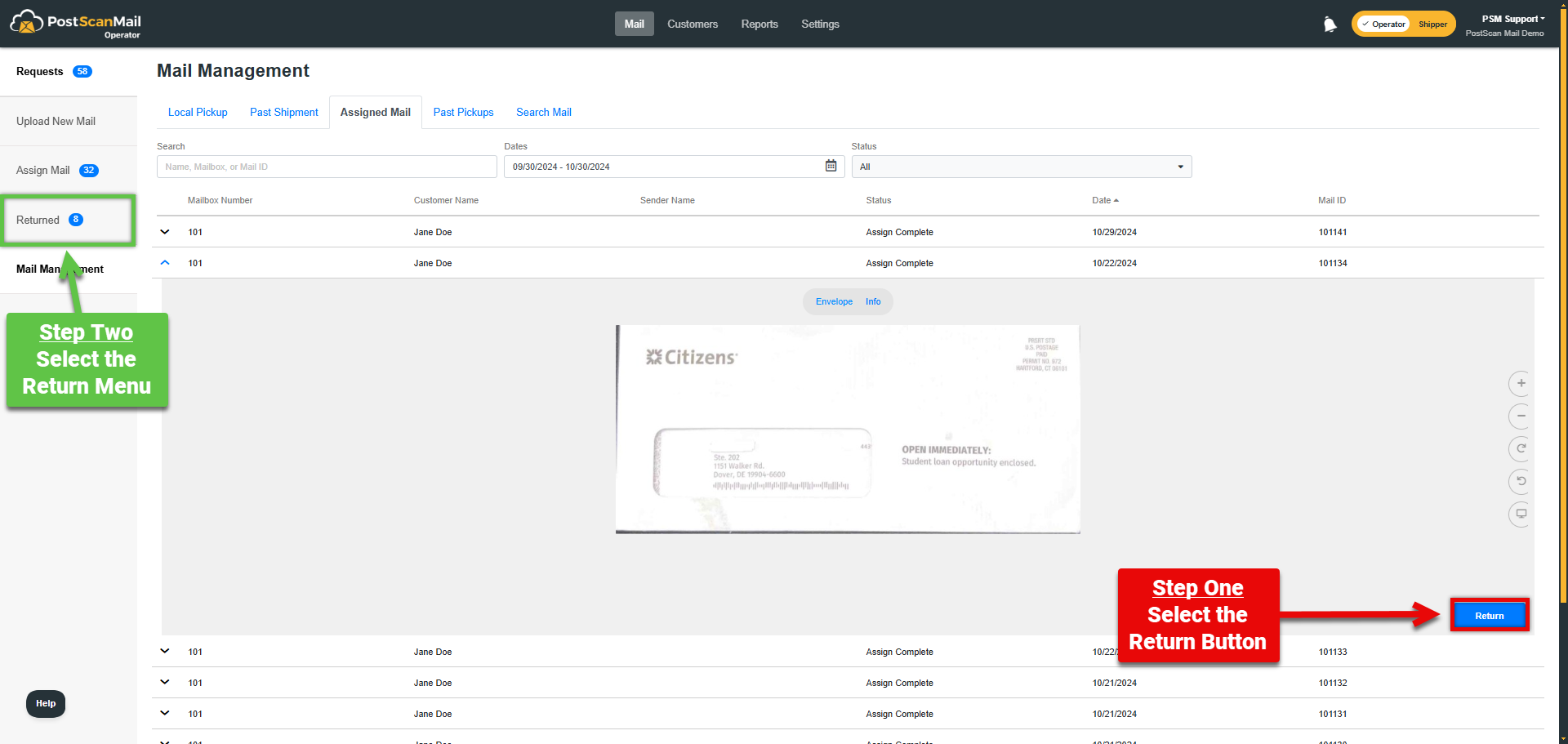
1.) Click on the Return button, highlighted in RED at the right of the screen.
2.) Select the Returned menu, highlighted in GREEN at the left of the screen.
Part Three - Selecting the mail item to reassign
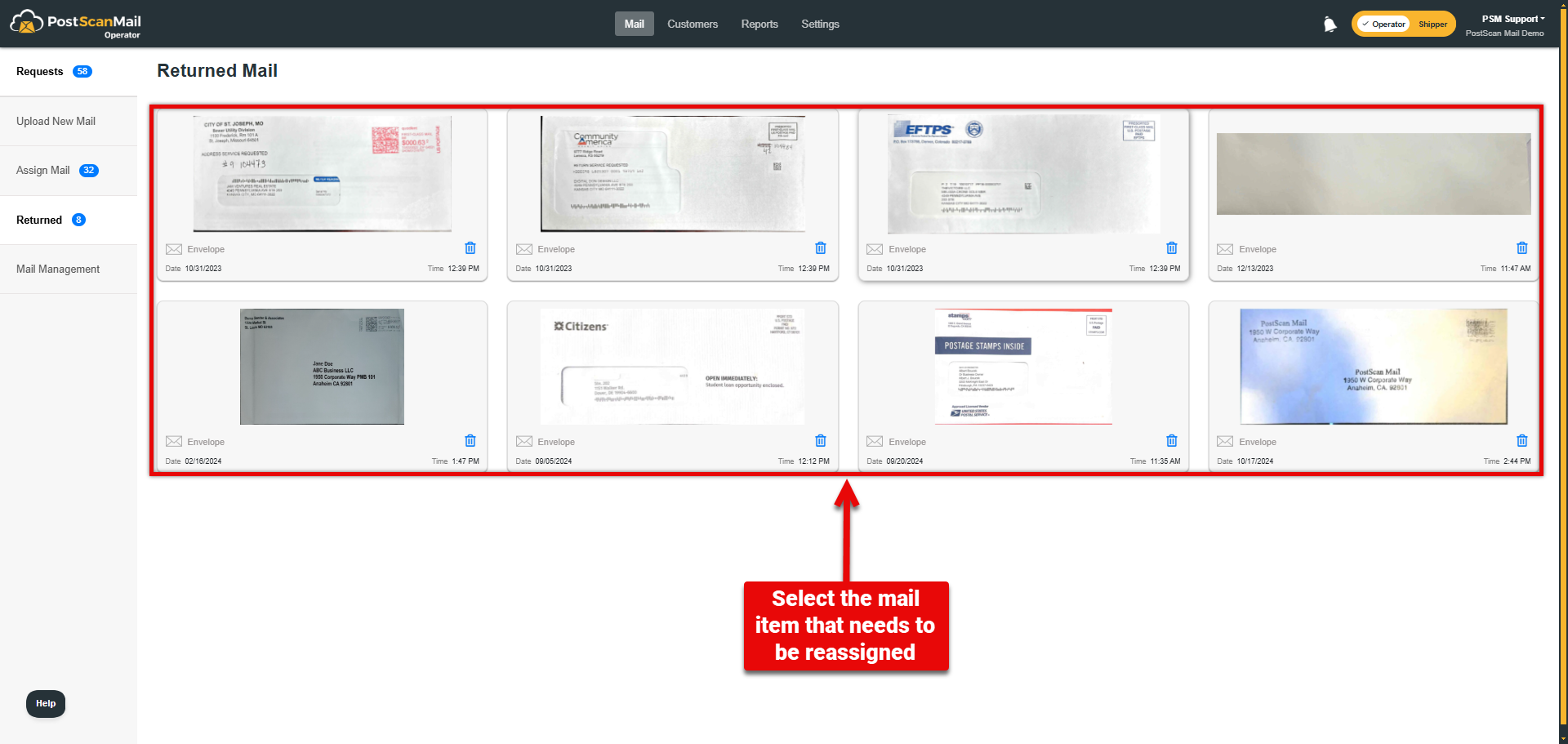
Select the Mail Item that needs to be reassigned to a new Mailbox # (PMB), these are highlighted in RED.
Part Four - Reassigning the Mail Item
1.) Enter in the correct customers PMB# or Name into the box, highlighted in RED.
2.) Select the Assign button to complete the process and Reassign the Mail Item into the correct customers inbox.

