How do I search for Information with a Mail ID?
What Device are you using?

Web Page
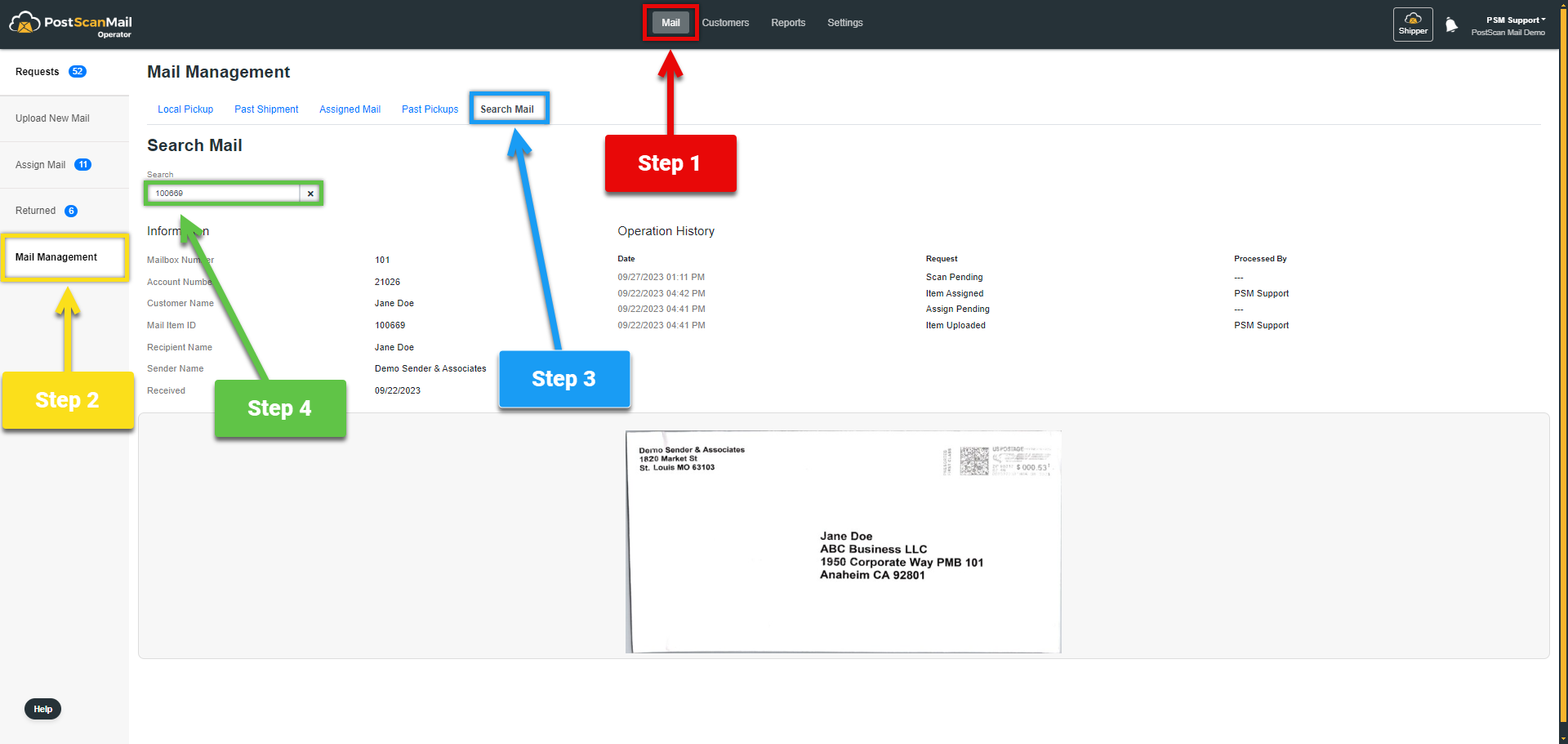
1.) Select the Mail tab at the top of the screen. highlighted in RED.
2.) Select the Mail Management menu on the left of the screen, highlighted in YELLOW.
3.) Select the Search Mail tab towards the top of the screen, highlighted in BLUE.
4.) Enter the Mail ID# into the Search Field, highlighted in GREEN.
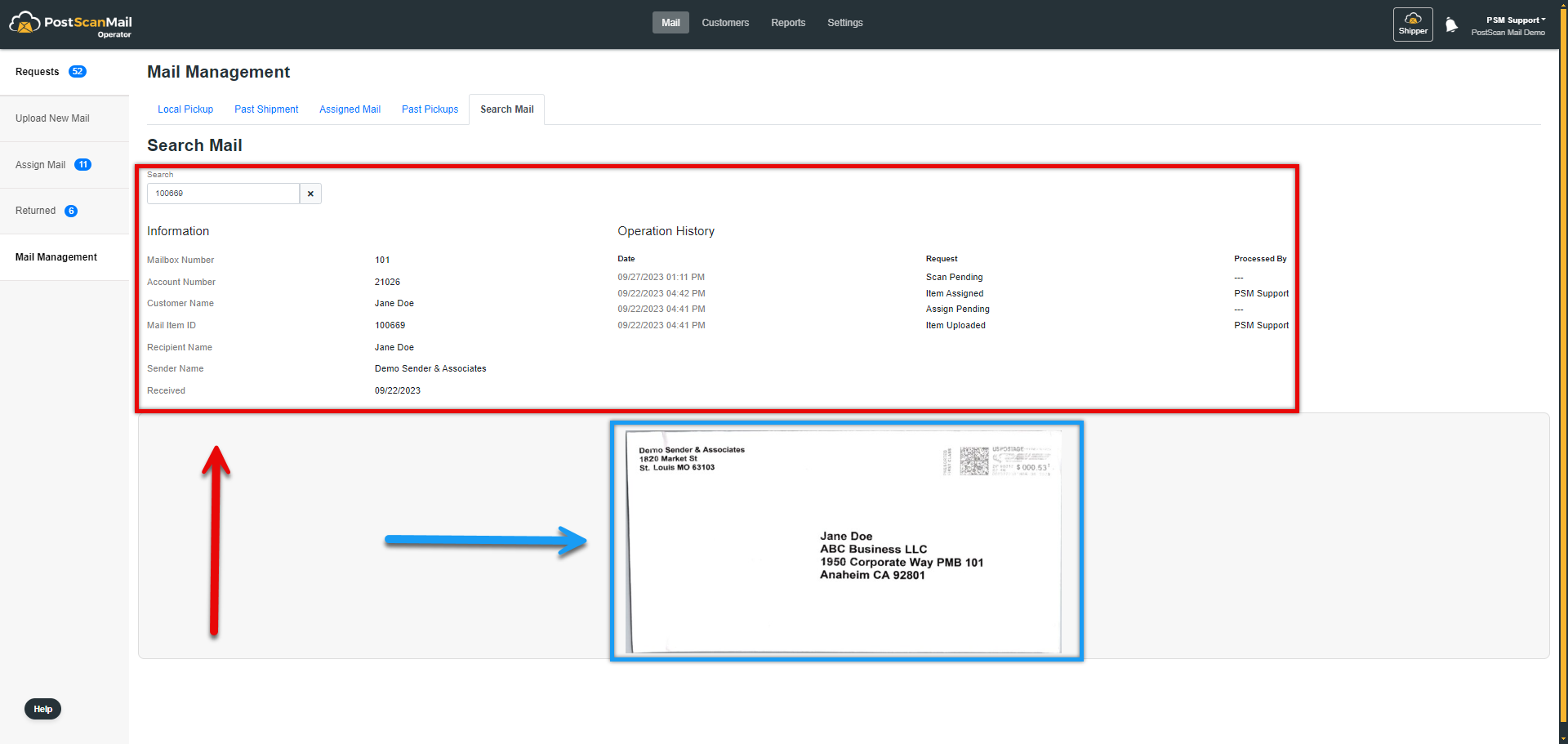
1.) All of the information will be displayed below the search bar. This is highlighted in RED.
2.) An image of the uploaded and scanned mail item will be at the bottom. This is highlighted in BLUE.
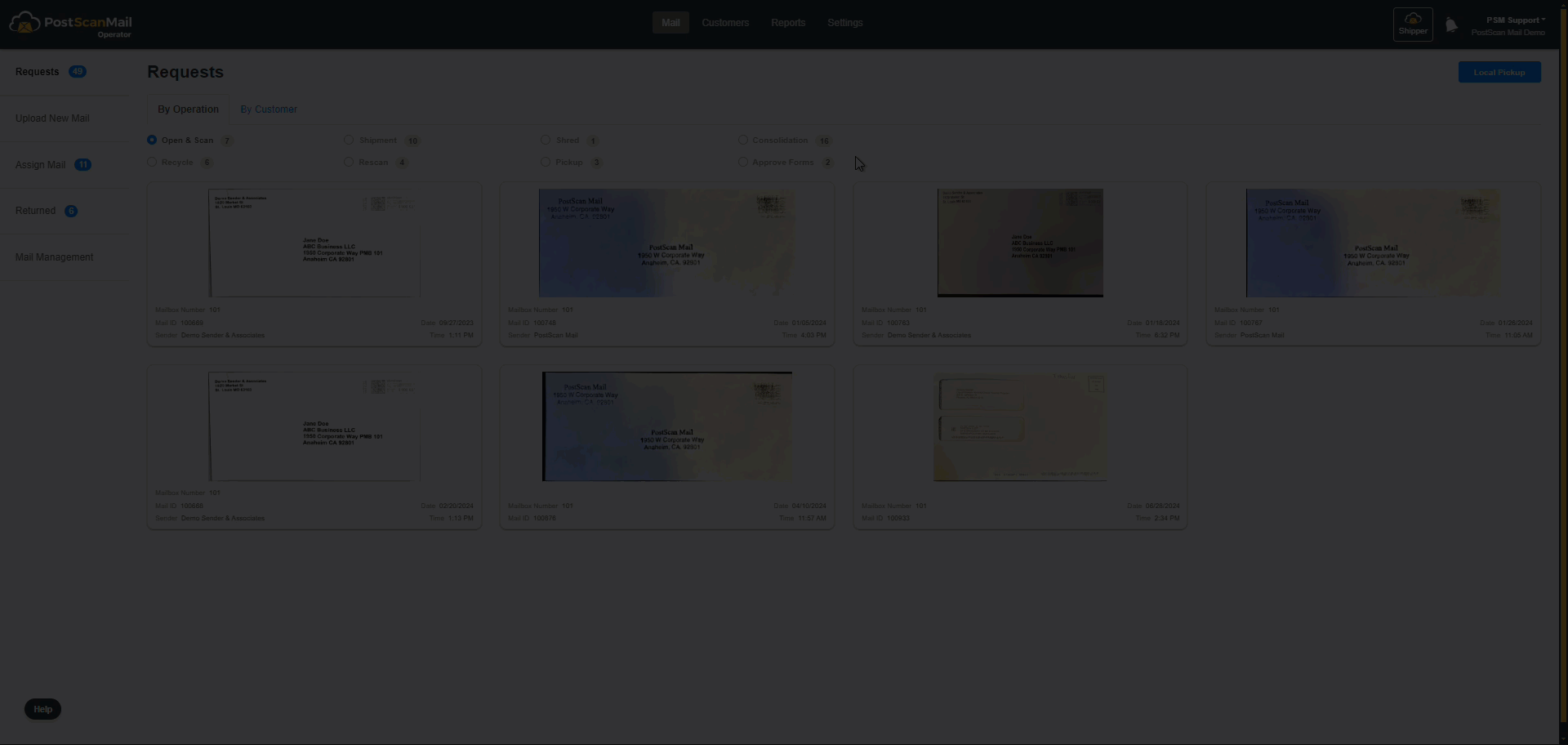

iOS Application
1.) Select the Navigation Menu, highlighted in RED.
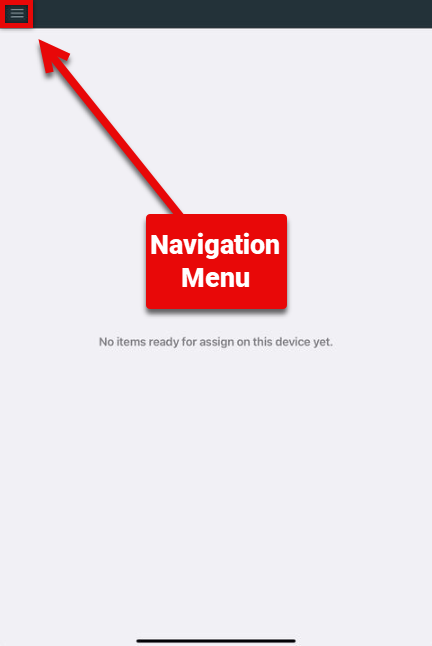
2.) Select the Mail Management tab, highlighted in RED.
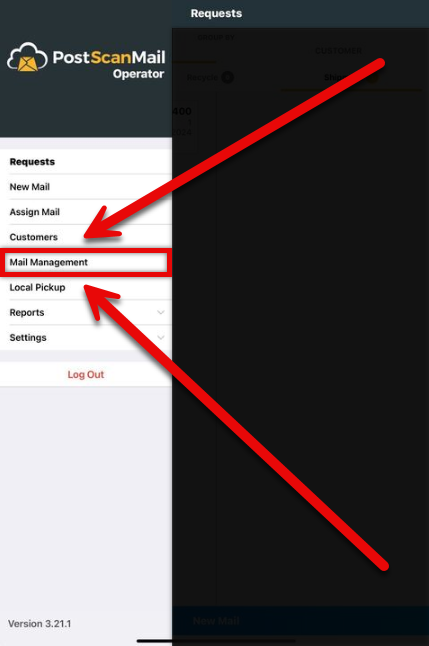
3.) Step Three
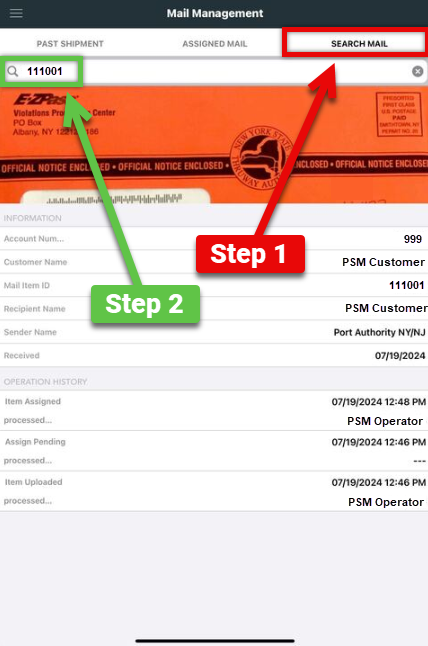
1.) Select the Search Mail tab, highlighted in RED.
2.) Enter the Mail ID# into the Search Field, highlighted in GREEN.

Android Application
1.) Select the Navigation Menu, highlighted in RED.
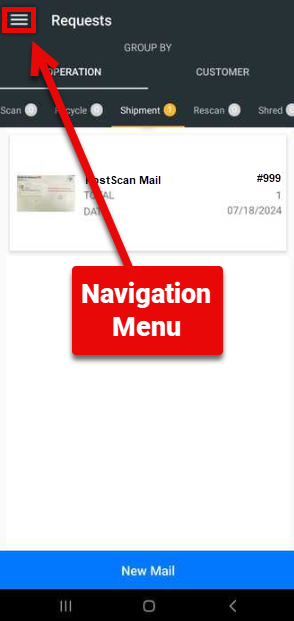
2.) Select the Mail Management tab, highlighted in RED.
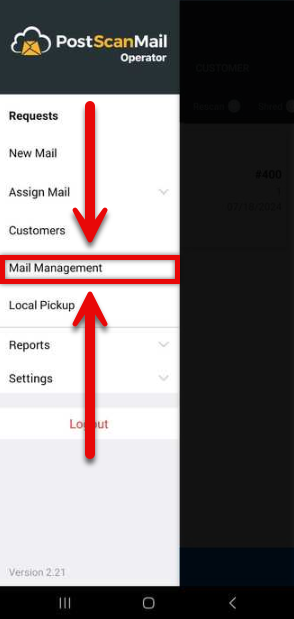
3.) Step Three
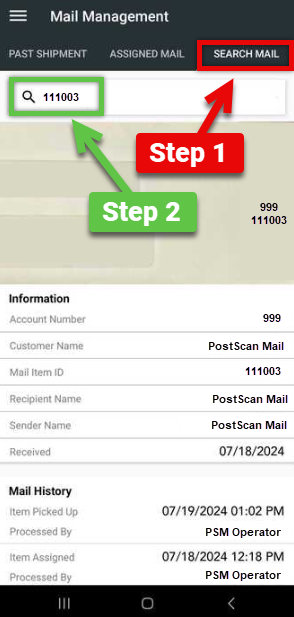
1.) Select the Search Mail tab, highlighted in RED.
2.) Enter the Mail ID# into the Search Field, highlighted in GREEN.
